Quick Start Guide — PC
Using Digital Workbooks on a Windows PC
Step 1: Purchase your digital workbook license.
Licenses are available at positiveaction.org. To purchase licenses, simply add the desired number to your cart from the 'Student Manual - Digital' product page for the given study. You can also order by calling us.

Step 2: Access your account and download the workbook files.
Before you can download your digital workbooks, our customer service team must first process your order. This normally takes one business day, after which you’ll receive an email with instructions on downloading the files.
After you receive the email, log into your account by entering your account number into the account page, as shown below.

Once you have logged into your account, proceed to the Downloads page as shown below.
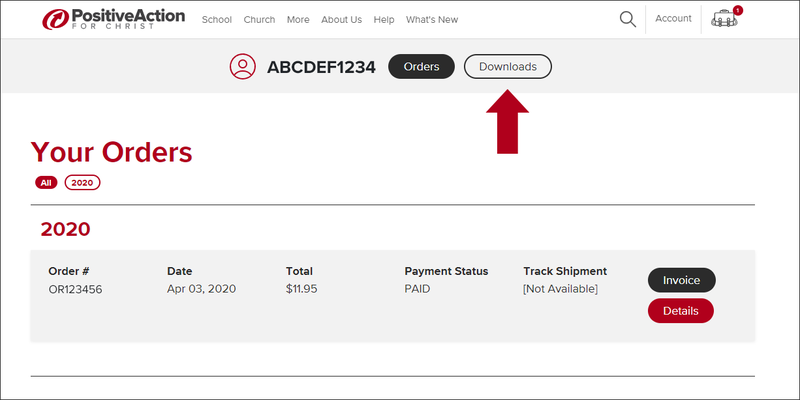
Click the 'View Files' button next to the digital workbook title you wish to download. This will reveal the digital products you purchased. Click on any of the links to download them. You will be asked to agree to the end user license agreement before proceeding.

After agreeing, click the 'Downloads' button. Edge and Chrome, by default, will save the compressed ZIP folder to your 'Downloads' folder.
Step 3: Extract your files.
Open your 'Downloads' folder, or wherever you saved the compressed ZIP folder.
Double-click the compressed ZIP folder. You will see a screen similar to the one below.

Extract the PDFs from the compressed folder by clicking the 'Extract all files' button in the top lefthand corner of the window.
This will open a dialog box like the one below:

Choose a destination folder for the workbook files, and click the 'Extract' button in the bottom righthand corner.
The usable, extracted PDF files will appear in this folder. There's a single PDF for each chapter in the digital workbook.

You can also extract the files by right-clicking the compressed ZIP folder and selecting 'Extract All' from the dropdown menu.
Step 4: Deliver the files.
You can now copy, transfer, back up, or email these workbook PDFs as you would any other document on your computer. For ease of use, and to keep prices low, we’ve embedded no DRM or copy protections on these documents. We ask that you restrict the use of these files to those students for whom you have purchased individual licenses.

For example, you could email a single chapter to your students each week, or transfer all the files at once via a USB stick or online storage service like Dropbox. You could also store copies on a school network drive or classroom management website. Students could then download and use the PDFs as they need them throughout the year.
Step 5: Open and use the files.
To open and use the files on a Windows PC, we recommend you install the free Adobe Reader for PC. This program will allow you to read and annotate the digital workbooks.
For more information and support for Adobe Reader, check out Adobe's website.
After you’ve installed Adobe Reader, simply double-click the PDF you wish to view. You can then read the chapter, highlight text, type in any of the blanks in the books, and store other notes. To save your changes to the file, press Ctrl+S or click File > Save in the program menu.

For more information on purchasing and using digital workbooks, see the Digital Workbook page. For restrictions and limitations, please see the EULA.
Windows, Mac, Dropbox, and Adobe Reader are properties or trademarks of their respective owners. Positive Action makes no warranty as to the availability or use of these products or services.





